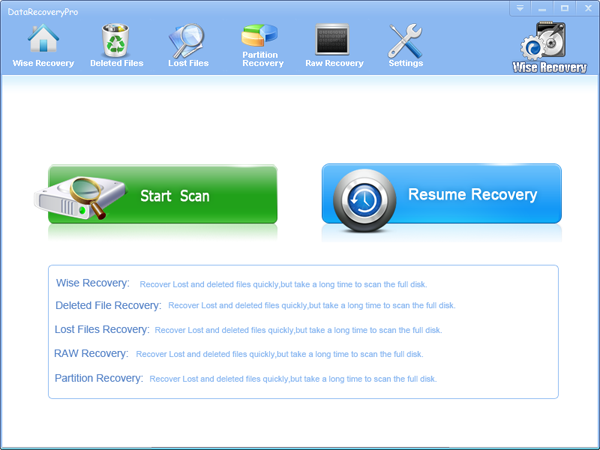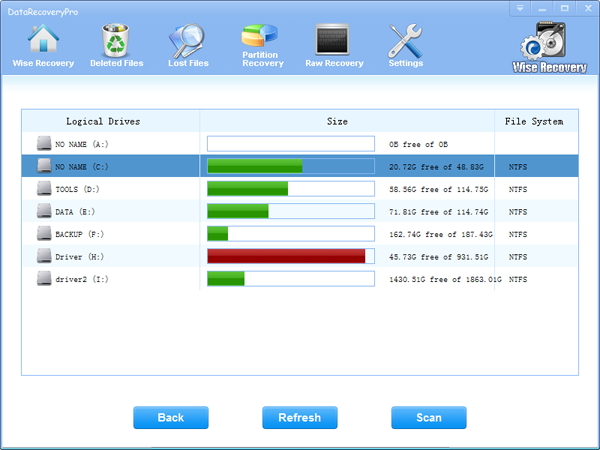Someone thinks that when you delete something on your computer or PC, you will not recover it forever. But the answer is definitely not. People like to empty Recycle Bin to optimize the speeding of computer. But if you are emptied your Recycle Bin without backup, what should you do to recover your important and irreplaceable files and data? But the reality is when you emptied the Recycle Bin, your files and data is not deleted and they still exist in your computer. Just the files’ name is removed and you can not search them any more. So you should understand that you deleted a file from the Recycle Bin does not mean delete it permanently.
What should you do next?
You can not retrieve the files and data yourself. The technicians strongly recommend that you should choose professional recovery software to help you finish the tough job and I believe the best choice for you isWiseRecoverypro
WiseRecoverypro provides a great recovery function that can recover the deleted Emails, Word, Excel, PowerPoint, photo, database, video, audio, and all file formats and folders in Windows 2000, XP, 2003, Vista, 2008, Windows 7, 8, which have been deleted from the Windows Recycle Bin.
How to Recover Deleted Files from Recycle Bin?
To recover the lost data, please refer to below steps:
1. Download WiseRecovery Data Recovery Software, install it and launch it. Click the “Start Scan” button on the main window of Data WiseRecovery.
2. You can see the list of all volumes found on your computer, select the exact drive and click the “Next” button to start scanning. If you can’t see the drive, please make sure your external drives are connected, and click ‘Refresh’ button.
3. It will take about 2-10 minutes to scan, it depends on your disk size and files amount on the disk. After scanning is finished, you can preview text document and picture files.
4.Select the files or folders that you want to recover and press the “Recover” button, on the popup window, please select target directory to save the recovered files. WiseRecovery will recover files instantly. Now you can click ‘open the destination directory‘ button to see the recovered files!


 English
English Français
Français Español
Español Deutsch
Deutsch Italiano
Italiano 日本語
日本語 简体中文
简体中文 繁體中文
繁體中文