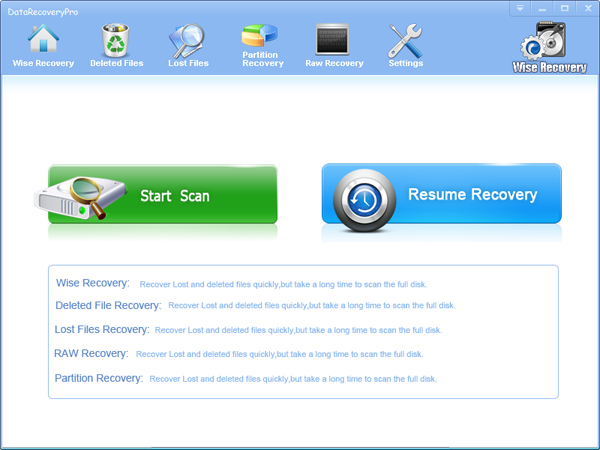How to recover your email quickly and efficiently?
The best answer is Wiserecovery. So we should know something about Wiserecovery first.
WiseRecovery is an easy-to-use data recovery software that recovers lost and deleted data from hard drive or other storage media due to deletion, corruption or formatting of any storage device. It helps in cases of hard drive corruption or formatting, virus attack, malfunction etc. Every day, WiseRecovery helps hundreds of users recover their lost or deleted data. It supports 600+ file formats; almost all file system (FAT, NTFS, HFS, UFS, exFAT) WiseRecovery is everything you need to get lost data back.
Nowadays, people communicate via email more often. It is the most convenient way to contact with others except telephones. As an email user, you may snd emails a lot.
But you can not check your spam box if there is useful emails moment by moment. But sometimes when you delete or can not find these emails, what shold you do? Just
crying like a baby? No , that definitely can not solve the problem. I had the similiar experience. When my teacher sent me an importmant mail about my thesis, I deleted mistakenly. Worry and upset is useless. On Internet, I found Wiserecovery. It worked perfectly.
- Run WiseRecovery, Click on the button [Start Scan].
- Select a volume to start scan. Then click Scan button to continue.
- After scanning, list of file folders will be displayed in the left pane. You can click on each folder to see the hidden files until you find the files you want to recover.
- Click on the folders where the files are put. The details will be shown in the main window. Tick the small box in front of the files you want to recover, and then click Recovery button. There will be a pop up window for you to get the recovered files.
More information you can get from here: Wiserecovery


 English
English Français
Français Español
Español Deutsch
Deutsch Italiano
Italiano 日本語
日本語 简体中文
简体中文 繁體中文
繁體中文