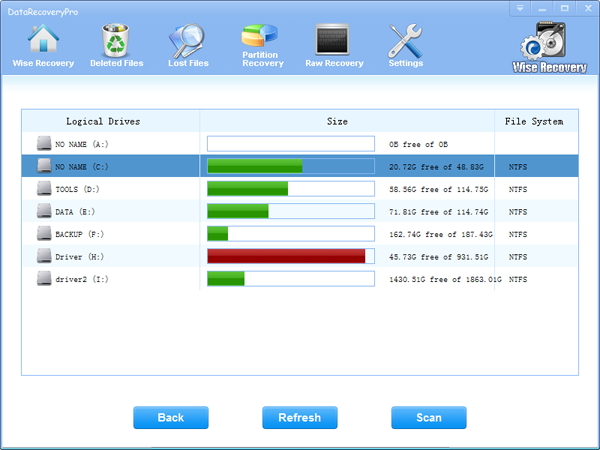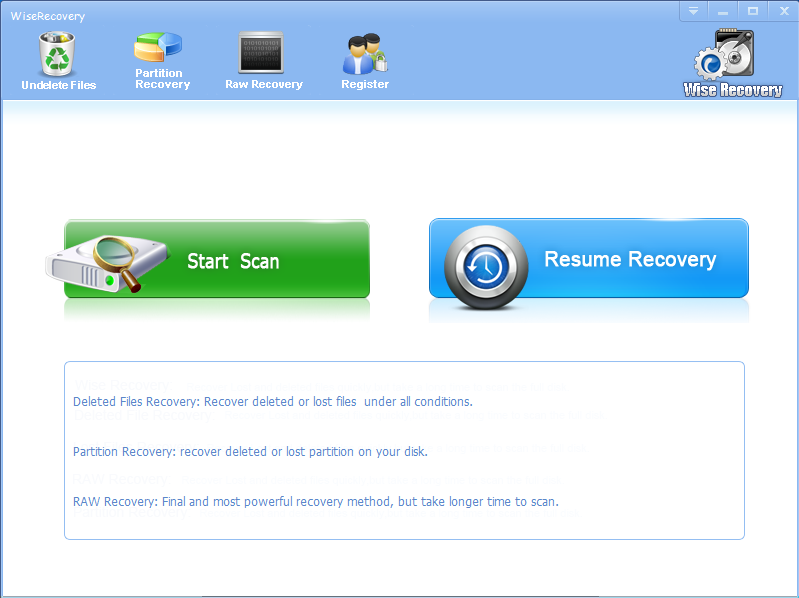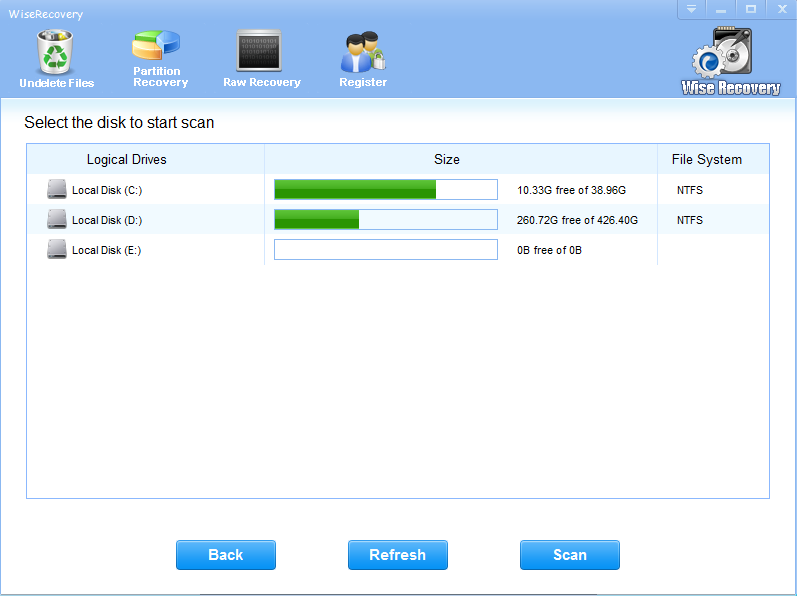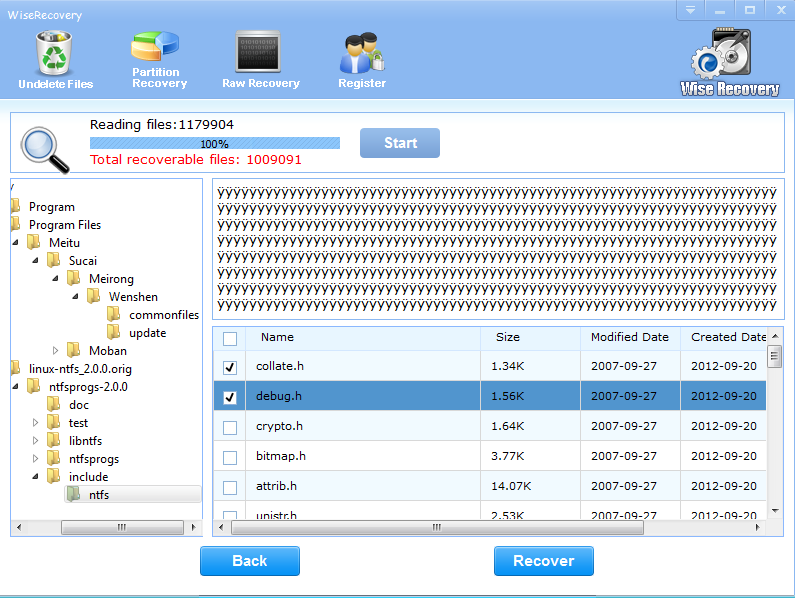How to Recover Lost Video Files
Human Beings are crazy about watching videos as it’s good way to enjoy life. With the improvement of people’s life, more and more people desire to make videos themselves. Therefore, videos are stored by many people by capturing special moments in their camcorders and other mobile phones or devices. Some people prefer to store their favorite video in their hardware or removal storage media. In this situation, you can never avoid the lost of video files. Because sometimes your card or your computer may be destroyed by accident. In order to avoid this situation, we recommend you to back up the video files in your PC or Compact disk. But what if your video files are deleted or formatted? How to deal with this situation?
WiseRecovery is powerful video recovery software. It not only possesses all the good points but also overcomes the defects of other video recovery software and displays a large variety of advantages as follows:
1.Compatible with all versions of Microsoft Windows OS, such as Windows XP, Windows Server 2003, Windows Vista, Windows Server 2008 and Windows 7.
2. Works with FAT 12, FAT 16, FAT 32 and NTFS file-systems. Recover deleted files from all removable drive formats.
3.Could search and recover video of different file types like AVI, MOV, ASF, MP3, WMV, MP4 etc. due to format, deletion or partition loss from many kinds of storage media such as hard drive, external(removable) hard drive, USB flash drive, digital camera, memory stick, SD card, etc.
4.Supports almost all rare video formats: M4V, DV, 3G2, M4B, AVCHD Video File (MTS), Matroska Video File (MKV), Divx Encoded Movie File (DIVX), OGG Media Player (OGM), MOI Video File, 3G2, Video Object File (VOB), ASX.
All the above features make WiseRecoveryVideo Recovery Software stand out among its competitors.
How to recover lost video files?
1.Download WiseRecovery Data Recovery Software, install it and launch it. Click the “Start Scan” button on the main window of Data WiseRecovery.
2. You can see the list of all volumes found on your computer, select the exact drive and click the “Next” button to start scanning. If you can’t see the drive, please make sure your external drives are connected, and click ‘Refresh’ button.
3. It will take about 2-10 minutes to scan, it depends on your disk size and files amount on the disk. After scanning is finished, you can preview text document and picture files.
How to Recover an MTS File
Every coin has two sides and digital media is not an exception. It has both advantages and disadvantages. Nowadays there is growing awareness of the inconvenience caused by data loss.
Many of us have encountered an embarrassing situation where we search for a certain file in our computer only to find that we have deleted it a few days before. Have you ever lost a MTS file? You may lose a MTS file due to these issues:
- You just deleted it and emptied the recycle bin
- Corruption of storage mediums
- You formatted your hard drive accidently
- Sudden power interruption on your computer.
- Virus infection of MTS videos
- The partitions changed or damaged.
How to get it back.
MTS files are widely used in devices such as cameras, PSP, iPod, mobile phones. When the MTS files are not in the place where you save them. Don’t worry. They might not have been erased permanently. In fact, you can recover the lost MTS files if you have a little more knowledge about computer data theory. If the lost MTS files were originally saved on your PC, the first thing you should do is to check your Recycle Bin. If you haven’t cleaned them up from your Recycle Bin, you can recover them by right click on them and choose “restore” and you can find them in their original folders. Even if you saved the lost MTS files on a removable device, you can recover them with the help of a good MTS recovery software.
Wiserecovery is such an easy and reliable tool, which can help you get back the deleted, corrupted, formatted and lost MTS files from hard drive or partition. Download the software and follow the guide to recover MTS files with only 3 steps.
How to do MTS file recovery
1. Download WiseRecovery Data Recovery Software, install it and launch it. Click the “Start Scan” button on the main window of Data WiseRecovery.
2. You can see the list of all volumes found on your computer, select the exact drive and click the “Next” button to start scanning. If you can’t see the drive, please make sure your external drives are connected, and click ‘Refresh’ button.
3. It will take about 2-10 minutes to scan, it depends on your disk size and files amount on the disk. After scanning is finished, you can preview text document and picture files.
http://www.lionsea.com/
How to Recover Deleted Files from Recycle Bin?
Someone thinks that when you delete something on your computer or PC, you will not recover it forever. But the answer is definitely not. People like to empty Recycle Bin to optimize the speeding of computer. But if you are emptied your Recycle Bin without backup, what should you do to recover your important and irreplaceable files and data? But the reality is when you emptied the Recycle Bin, your files and data is not deleted and they still exist in your computer. Just the files’ name is removed and you can not search them any more. So you should understand that you deleted a file from the Recycle Bin does not mean delete it permanently.
What should you do next?
You can not retrieve the files and data yourself. The technicians strongly recommend that you should choose professional recovery software to help you finish the tough job and I believe the best choice for you isWiseRecoverypro
WiseRecoverypro provides a great recovery function that can recover the deleted Emails, Word, Excel, PowerPoint, photo, database, video, audio, and all file formats and folders in Windows 2000, XP, 2003, Vista, 2008, Windows 7, 8, which have been deleted from the Windows Recycle Bin.
How to Recover Deleted Files from Recycle Bin?
To recover the lost data, please refer to below steps:
1. Download WiseRecovery Data Recovery Software, install it and launch it. Click the “Start Scan” button on the main window of Data WiseRecovery.
2. You can see the list of all volumes found on your computer, select the exact drive and click the “Next” button to start scanning. If you can’t see the drive, please make sure your external drives are connected, and click ‘Refresh’ button.
3. It will take about 2-10 minutes to scan, it depends on your disk size and files amount on the disk. After scanning is finished, you can preview text document and picture files.
4.Select the files or folders that you want to recover and press the “Recover” button, on the popup window, please select target directory to save the recovered files. WiseRecovery will recover files instantly. Now you can click ‘open the destination directory‘ button to see the recovered files!
How to Recover Data from Raid
RAID is an acronym for Redundant Array of Independent Disks. It is a method of combining several hard disk drives into one unit. This method offers fault tolerance (the ability of a system to continue to perform functions even when one or more hard disk drives have failed) and higher protection against data loss than a single hard drive. RAID is now used as an umbrella term for computer data storage schemes that can divide and replicate data among multiple physical drives: RAID is an example of storage virtualization and the array can be accessed by the operating system as one single drive.
RAID provides high performance to our computer users, especially server users but it also brings us with much trouble. However, when we encounter data loss due to system crash, virus attack or power failure, it will get serious because it causes greater loss if we recover data from raid at random. Therefore, we should get a professional raid recovery software for the safeness of our computers.
Different Levels of RAID
There are several different levels of RAID available. Each level offers various advantages in terms of data availability, cost and performance. Our best bet is to assess your needs in order to determine which level works best for you. Here we introduce some commonly-used RAID levels. RAID 0 provides data striping but no redundancy. This improves performance but does not deliver fault tolerance. If one disk fails then all data in the array is lost. RAID 1 provides twice the read transaction rate of single drives and the same write transaction rate as single disks. RAID 5 provides data striping at the byte level and also stripe error correction information. This results in excellent performance and good fault tolerance.
How to do raid recovery with WiseRecovery
1. Run WiseRecovery software, and click on Start scan.
2. Choose the drive to start scanning.
3. Now, the scanning process will commence. After scanning, list of file types will be displayed in the left pane.
4. Click each file type to view files in it. You will see thumbnails when you click on the file type.
5. You can either recover all or selected files by clicking the Recovery button.
How to Recover Files from Dynamic Disks?
Basic storage involves dividing a disk into primary and extended partitions. This is the route that all versions of Windows that were reliant on DOS-handled storage took, and disks formatted in this manner are known as basic disks. Volumes can use any supported file system. The feature makes the storage device more efficiency, but although makes them difficult for conventional disk image software to handle.
Generally speaking, dynamic disks can contain an unlimited volume of data, but they cannot contain partitions or logical drives. Dynamic disks offer more management flexibility without the partition limitation of conventional storage. Volumes in dynamic disks can span several physical disks, or be striped across multiple disks for better performance. Volumes in dynamic disks can also be mirrored or set up as a RAID 5 array. Dynamic volumes can even be confined to a single disk. Since you can perform disk and volume operations on dynamic disks without restarting Windows, dynamic storage gives storage users multiple options to deal with the rising volume of data.
While dynamic disks offer new powerful tools, there are also some serious limitations that aren’t present with conventional drives. Many of these limits are related to restoration. Dynamic storage can scatter pieces of data across several drives, which means that many conventional disk imaging tools that read blocks off the disk won’t capture a usable image.
WiseRecovery is a full featured data recovery software which can restore almost all kinds of data loss. With it your files, photos or important documents are safe even if there is something wrong with your computer. WiseRecovery can restore data loss in many situations and the followings are included.
How to do dynamic disk recovery with WiseRecovery
1. Run WiseRecovery software, and click on Start scan.
2. Choose the drive to start scanning.
3. Now, the scanning process will commence. After scanning, list of file types will be displayed in the left pane.
4. Click each file type to view files in it. You will see thumbnails when you click on the file type.
5. You can either recover all or selected files by clicking the Recovery button.
How to Recover Data from USB Flash Drive
WiseRecovery is an easy-to-use data recovery software that recovers lost and deleted data from hard drive or other storage media due to deletion, corruption or formatting of any storage device. It helps in cases of hard drive corruption or formatting, virus attack, malfunction etc. Every day, WiseRecovery helps hundreds of users recover their lost or deleted data. It supports 600+ file formats; almost all file system (FAT, NTFS, HFS, UFS, exFAT) WiseRecovery is everything you need to get lost data back.
A friend of mine complains with me in email: I have a USB Flash Drive that I have been using daily for a couple of years. Yes, the connector has bent on occasion (not severely). A few weeks ago, all was fine. When I went to work after the weekend, my PC said it might be Mac formatted. I tried a few computers at work and got the same message. When I tried at home on my old MacBook the error was that it might need to be reformatted.
I have one Excel file that is the most important that I would like back, though I would like everything back.It’s a 16 GB Flash Drive. The pictures and most of the other things are backed up. The Excel file I have data until last week, so it’s not the end of the world, but I would appreciate recovering the data. So can you help me?
I reply her like this:
Yes, of course. It’s just a piece of cake.
You can do like what I am saying. OK? It is so easy and you can fix it perfectly.
Step one: Download WiseRecovery Data Recovery Software, install it and launch it. Click the “Start Scan” button on the main window of Data WiseRecovery.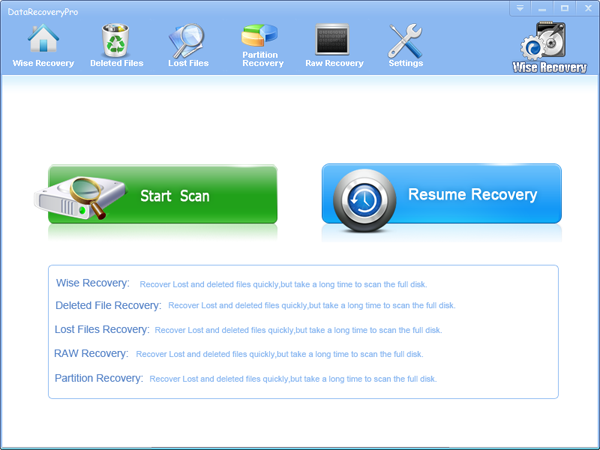
Step two: You can see the list of all volumes found on your computer, select the exact drive and click the “Next” button to start scanning. If you can’t see the drive, please make sure your external drives are connected, and click ‘Refresh’ button.
Step three: It will take about 2-10 minutes to scan, it depends on your disk size and files amount on the disk. After scanning is finished, you can preview text document and picture files.
Step 4: Select the files or folders that you want to recover and press the “Recover” button, on the popup window, please select target directory to save the recovered files. WiseRecovery will recover files instantly. Now you can click ‘open the destination directory’ button to see the recovered files!
If you are seeking for data recovery software, please go to see Wiserecovery.
How to Recover Deleted files from SD Card
Nowadays, SD card is widely used in many different kinds of devices, such as, cameras and mobile phones. You can never ignore the importance of SD card. Human Beings prefer store photos, videos, music and other document files in their phones or cameras. Although it’s convenient and effective, you still have the chance to lose your files. Most often, people lost the files from SD Card, just because they delete files by mistake.
Have you ever mistakenly lost your important files from your SD card? And have you ever made the decision that to recover the file by spending lot of money? Don’t panic, actually, you can perform an SD Card recovery easily on your own as long as you follow what I am going to tell you below.
Preparation: Stop using your SD card which you want to recover the precious deleted files. Pay attention that don’t let the SD card has any chance to suffer physical damage.
How to recover deleted files from an SD Card?
To recover your SD card, you really need to choose one suitable software to help you.
Wiserecovery is the best choice.
1. Download WiseRecovery Data Recovery Software, install it and launch it. Click the “Start Scan” button on the main window of Data WiseRecovery.
2. You can see the list of all volumes found on your computer, select the exact drive and click the “Next” button to start scanning. If you can’t see the drive, please make sure your external drives are connected, and click ‘Refresh’ button.
3. It will take about 2-10 minutes to scan, it depends on your disk size and files amount on the disk. After scanning is finished, you can preview text document and picture files.
Note:If you are not able to get the desired results after Deleted File Recovery, go back to home window and select the option “RAW Recovery” or “Partition Recovery “.
4. Select the files or folders that you want to recover and press the “Recover” button, on the popup window, please select target directory to save the recovered files. WiseRecovery will recover files instantly. Now you can click ‘open the destination directory’ button to see the recovered files!
Note: Please don’t recover the pictures to the disk you are recovering files from!
Best File Recovery Software
There’s no doubt that WiseRecovery is the best file recovery software. Nowadays, more and more business people prefer the word, excel, ppt rather than the paper.
They would like to take a computer with them to go on a business. You can say it’s a fashion to use digital product to do business. However, there is always something wrong with computer and your important files can be easily corrupted.
What should you do in this situation, what if you lost the essential files just before your important meeting? How terrible it is! You utmost probably lost your job because of this.
WiseRecovery will be your best choice to solve the urgent problem.
The missing files are recoverable. When your delete the document files, it doesn’t mean the file are deleted completely. In fact, you just delete the entry of the file. The missing file is still stored on your computer. Most often, windows will not delete the real file content. If the files are not overwritten by further operation, all the deleted documents can be recovered.
Furthermore, WiseRecovery is designed to recover lost files on computer hard drive and memory card. It is multi-functional software which can impress you deeply.
How to recovery files with WiseRecovery?
1. Download WiseRecovery Data Recovery Software, install it and launch it. Click the “Start Scan” button on the main window of Data WiseRecovery
2. You can see the list of all volumes found on your computer, select the exact drive and click the “Next” button to start scanning. If you can’t see the drive, please make sure your external drives are connected, and click ‘Refresh’ button.
3. It will take about 2-10 minutes to scan, it depends on your disk size and files amount on the disk. After scanning is finished, you can preview text document and picture files.
Note:If you are not able to get the desired results after Deleted File Recovery, go back to home window and select the option “RAW Recovery” or “Partition Recovery “.
How to Recover Lost Outlook Emails
It will make you really upset if you need to use an email you’ve just deleted. Many friends used to cleaning the inbox to make it tidy by deleting useless emails and I am not an exception. Well, Can an email been recovered if you’ve deleted it? The answer is yes. For many years I don’t believe that it can be recovered since it is not a word document or a song which is a single and independent file. However as the development of software technology, nothing is impossible. In this article we will talk something about email recovery.
Method A:
Sometimes you can find the emails you have deleted by yourself.
- Log on your email account.
- In your folder tree there is a folder named “trash” or “deleted”. Click on it and you can find the emails you deleted before.
- Find the one you want and click on it and drag it into your “inbox”. You can also right-click on it and there will be an option named “move to”. Click on it and move it to inbox.
Method B:
You have to find a recover tool to recover your emails if you have deleted them from the “deleted emails” folder or Windows recycle bin. Wiserecovery can recover the deleted Microsoft Outlook PST, WAB and PAB files
PST files are complicated and difficult to recover. Wiserecovey does a perfect job especially on this issue. Once you have recovered the file you can open it in Microsoft Outlook
You can log in Windows as administrator. It can make the recovery easier.
- Sign out current account,
- On the sign window, press alt+ctrl+del button twice.
- Then the login window will be showing up, input the following information:
- User: administrator
- Password: the administrator password, possible null, (just press enter)
- Download Wiserecovery, install it and launch it. Click the “Deleted Files” button on the main window of Wiserecovery.
- Tick ‘Start scan’ to find all lost file types.
- Select the file types you want to recover.
- Click “recovery”.
- You will see you lost emails and you can save them in a safe place.


 English
English Français
Français Español
Español Deutsch
Deutsch Italiano
Italiano 日本語
日本語 简体中文
简体中文 繁體中文
繁體中文